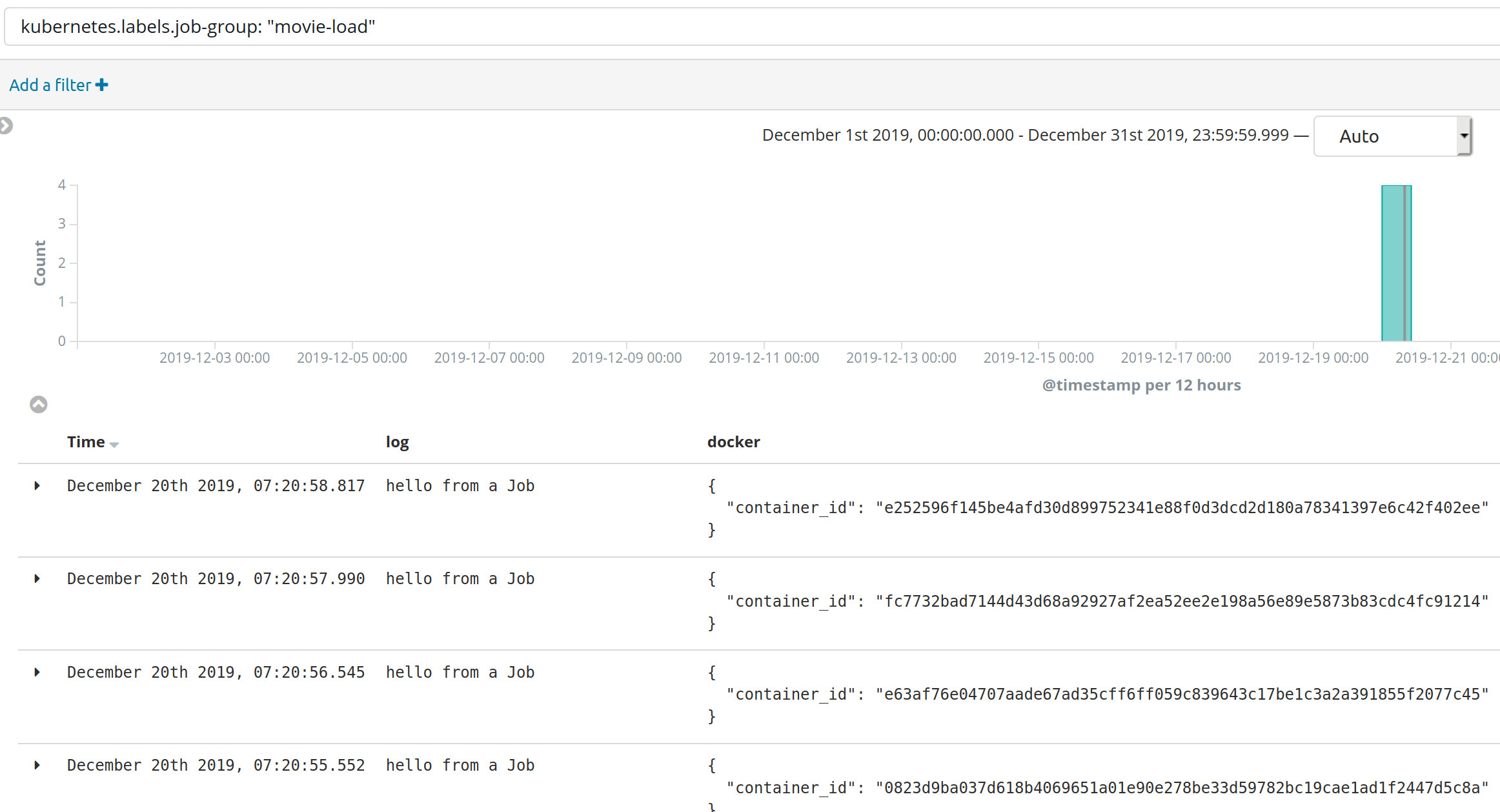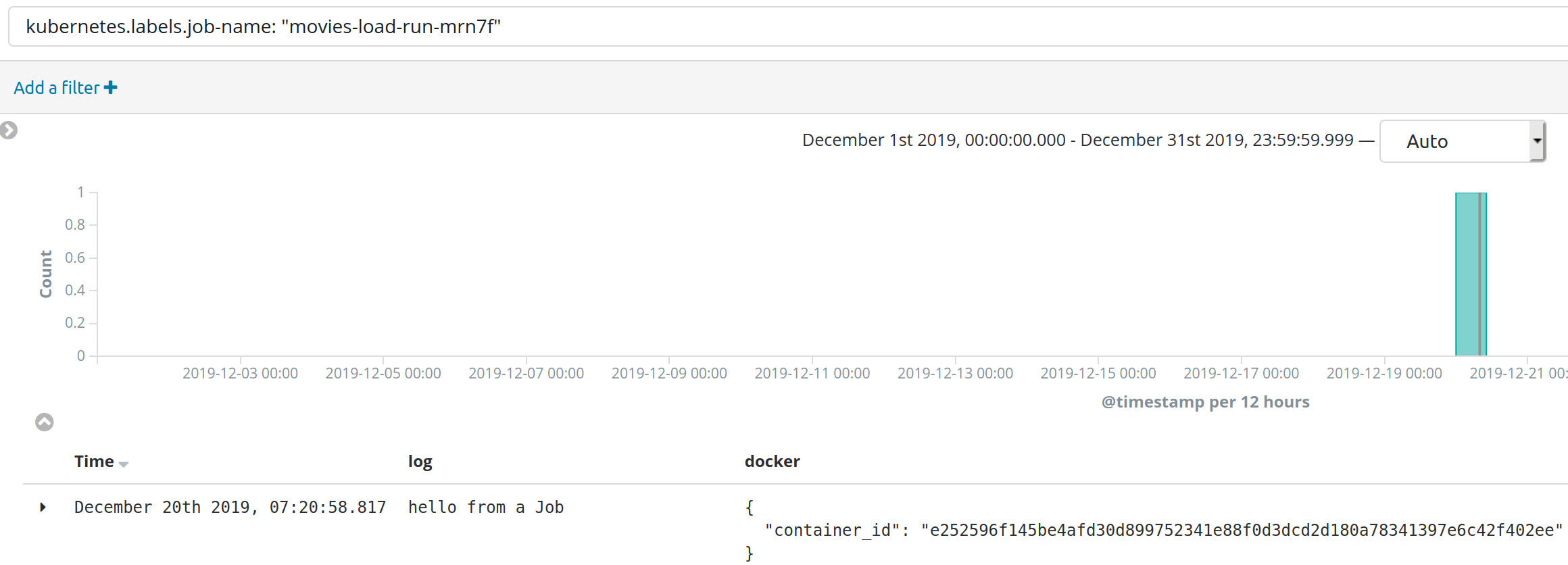We recently configure our own Kubernetes (K8s), cluster using MicroK8s and learn how we could use an operator for deploying a PostgreSQL Server within our cluster. Now we will learn how we could create k8s jobs that populate a database within our cluster.
Creating our Database
This exercise assume that we have the PostgreSQL operator installed in our cluster, if not we may need to follow the steps that we did in the previous post.
First we will delete the database that we created previously.
$ microk8s.kubectl delete postgresql movies-db-cluster
postgresql.acid.zalan.do "movies-db-cluster" deleted
$ microk8s.kubectl get postgresql
No resources found in default namespace.We will put everything that we are going to use in a directory that latter we could push to a repository, so we will start with a similar yaml that we original did movies-db.yml :
apiVersion: "acid.zalan.do/v1"
kind: postgresql
metadata:
name: movies-db-cluster
namespace: default
spec:
teamId: "movies"
volume:
size: 2Gi
numberOfInstances: 2
users:
moviesdba: # database owner
- superuser
- createdb
moviesuser: [] # roles
databases:
movies: moviesdba # dbname: owner
postgresql:
version: "11"We are requesting 2 Gibibytes for the volume on our database named movies and a admin user named moviesdba and normal user name moviesuser, and we like to have to instance, one will be our master and the other our replica.
For those not familiar with the Gibibytes (Gi) instead of Gigabytes (G) you may check the IEEE 1541-2002 by the International Electrotechnical Commission (IEC) or this article in the Wikipedia
Now we could create the database executing :
$ microk8s.kubectl create -f movies-db.yml
postgresql.acid.zalan.do/movies-db-cluster createdNow we we need to wait that our database is running, we could check until we get this output :
$ microk8s.kubectl get postgresql
NAME TEAM VERSION PODS VOLUME CPU-REQUEST MEMORY-REQUEST AGE STATUS
movies-db-cluster movies 11 2 2Gi 106s RunningAnd the inspect the nodes four our database with :
$ microk8s.kubectl get pods -l version=movies-db-cluster -L spilo-role
NAME READY STATUS RESTARTS AGE SPILO-ROLE
movies-db-cluster-0 1/1 Running 0 3m49s master
movies-db-cluster-1 1/1 Running 0 3m6s replicaCreating a simple Job
Now that we have our database we could start creating our Job but first we need to learn how Jobs work in k8s. A k8s job is a task that run until completion, that means if the job doesn’t end it will run forever.
We could tell k8s to deploy an image, base on a existing image, and run it until it’s end, for this we will use a yaml file to describe it, in this example will be : database-load.yml
apiVersion: batch/v1
kind: Job
metadata:
name: movies-load-run # the name of our job
labels:
job-group: movie-load # logical grouping
spec:
template:
metadata:
labels:
job-group: movie-load # logical grouping
spec:
containers:
- name: database-load-container
image: perl
command: ["perl" ,"-wle", "print 'hello from a Job'"]
restartPolicy: NeverFor running this job we could just do :
$ microk8s.kubectl create -f database-load.yml
job.batch/movies-load-run createdTo check the job that we have create we could do :
$ microk8s.kubectl get job/movies-load-run
NAME COMPLETIONS DURATION AGE
movies-load-run 0/1 3s 3sWe see that our job run during 3s, completions show 0/1 because is not running anymore. Let’s check the pods for our job
$ microk8s.kubectl get pod -l=job-name=movies-load-run
NAME READY STATUS RESTARTS AGE
movies-load-run-rgrz8 0/1 Completed 0 6m4sWe could see that we have a pod for our job that is not running and is complete, we could check the log for our run with :
$ microk8s.kubectl logs movies-load-run-rgrz8
hello from a JobRerun our Job
Our job is complete but we may want to run it again, we could try doing :
$ microk8s.kubectl create -f database-load.yml
Error from server (AlreadyExists): error when creating "database-load.yml": jobs.batch "movies-load-run" already existsAnd this is because that job already exist, so we could not create again, however we could delete it first :
$ microk8s.kubectl delete -f database-load.yml
job.batch "movies-load-run" deleted
$ microk8s.kubectl create -f database-load.yml
job.batch/movies-load-run createdAnd we could get the log as before :
$ microk8s.kubectl get pod -l=job-name=movies-load-run
NAME READY STATUS RESTARTS AGE
movies-load-run-t8lqw 0/1 Completed 0 3m13s
$ microk8s.kubectl logs movies-load-run-t8lqw
hello from a JobBut this is not great, there is a different way to do this, first we will delete our job:
$ microk8s.kubectl delete -f database-load.yml
job.batch "movies-load-run" deletedWe will modify our database-load.yml to use generateName instead of name :
apiVersion: batch/v1
kind: Job
metadata:
generateName: movies-load-run- # the name of our job
labels:
job-group: movie-load # logical grouping
spec:
template:
metadata:
labels:
job-group: movie-load # logical grouping
spec:
containers:
- name: database-load-container
image: perl
command: ["perl" ,"-wle", "print 'hello from a Job'"]
restartPolicy: NeverAnd now let’s do a couple of runs :
$ microk8s.kubectl create -f database-load.yml
job.batch/movies-load-run-ps4nn created
$ microk8s.kubectl create -f database-load.yml
job.batch/movies-load-run-8hm9h createdNow we could get our jobs with :
$ microk8s.kubectl get jobs --selector=job-group=movie-load
NAME COMPLETIONS DURATION AGE
movies-load-run-8hm9h 1/1 3s 90s
movies-load-run-ps4nn 1/1 3s 92sAnd the pods that they run with :
$ microk8s.kubectl get pods --selector=job-group=movie-load
NAME READY STATUS RESTARTS AGE
movies-load-run-8hm9h-m7rd5 0/1 Completed 0 3m22s
movies-load-run-ps4nn-dswxg 0/1 Completed 0 3m24sWe are doing this using the custom label that we have add named job-group, and we could use it even for get the logs :
$ microk8s.kubectl logs --timestamps --selector=job-group=movie-load
2019-12-18T07:52:07.434994661Z hello from a Job
2019-12-18T07:52:05.793251225Z hello from a JobNe could delete our jobs using as well the group :
$ microk8s.kubectl delete jobs --selector=job-group=movie-load
job.batch "movies-load-run-8hm9h" deleted
job.batch "movies-load-run-ps4nn" deleteOne interesting fact is that when we run a job a pod is created and remain on hour cluster until is restarted, we may not want to do that for freeing cluster resources so we want may want to delete the jobs.
There is a alpha feature of k8s, TTL Controller for Finished Resources, that allow that, but since is alpha is may change in the future so we are not going to use it, for now.
Visualizing our Jobs in Kibana
Since we want to delete our job if we do it so we could not use kubectl to view our past logs, however we could use Kibana, as it was setup in our MicroK8s, for visualizing our past jobs.
For example we could just filter using the simple expression : kubernetes.labels.job-group: “movie-load”
Or we could explore a particular run with : kubernetes.labels.job-name: “movies-load-run-mrn7f”
Creating our own image
For creating our job so far we have use an existing image, however we will need to create our own in order to add the dependencies that we will need, such the PostgreSQL client, but we need a tool for creating images and we are going to use docker.
$ sudo apt-get install \
apt-transport-https \
ca-certificates \
curl \
gnupg-agent \
software-properties-common
$ curl -fsSL https://download.docker.com/linux/ubuntu/gpg | sudo apt-key add -
$ sudo add-apt-repository "deb [arch=amd64] https://download.docker.com/linux/ubuntu bionic stable"
$ sudo apt-get update
$ sudo apt-get install docker-ce docker-ce-cli containerd.ioNote : there is a bug in linux mint 19.1 that the add-apt-repository does not work, you could add it manually as describe here.
We will need as well to add our user to the docker group so we do not need to sudo :
$ sudo usermod -a -G docker $USERAfter this we should restart our system.
Them we to configure in docker the registry that we have in our MicroK8s cluster modifying the file /etc/docker/daemon.json as superuser :
{
"insecure-registries" : ["localhost:32000"]
}After that we will need to restart the docker engine :
$ sudo systemctl restart dockerNow we will start to create our Dockerfile :
FROM ubuntu:latest
ADD job.sh /usr/src/job.sh
RUN chmod +x /usr/src/job.sh
CMD ["/usr/src/job.sh"]Now we will could build our container with :
$ docker build . -t localhost:32000/movie-load:registryIf we like to test our docker we could do :
$ docker run localhost:32000/movie-load:registry
hello from a shell script in a dockerNow we will push our docker into the registry
$ docker push localhost:32000/movie-loadWe need to modify the database-load.yml for our job to refer to the new image:
apiVersion: batch/v1
kind: Job
metadata:
generateName: movies-load-run- # the name of our job
labels:
job-group: movie-load # logical grouping
spec:
template:
metadata:
labels:
job-group: movie-load # logical grouping
spec:
containers:
- name: database-load-container
image: localhost:32000/movie-load:registry
imagePullPolicy: Always
restartPolicy: NeverNow we could run our job as before :
$ microk8s.kubectl create -f database-load.yml And get our logs as we did previously :
$ microk8s.kubectl logs --timestamps --selector=job-group=movie-load
2019-12-21T10:48:37.625914657Z hello from a shell script in a dockerTo make the things simple lets create an script name build.sh to build and push our docker :
#!/bin/sh -
docker build . -t localhost:32000/movie-load:registry
docker push localhost:32000/movie-loadLets make it executable with :
$ chmod +x build.shNow for build and push our docker we could just do :
$ ./build.shAdding a PostgreSQL Client
Since our job will load data from a database we will add the PostgreSQL client our Dockerfile :
FROM ubuntu:latest
RUN apt-get update
RUN apt-get install postgresql-client -y
ADD job.sh /usr/src/job.sh
RUN chmod +x /usr/src/job.sh
CMD ["/usr/src/job.sh"]And we will change our job to test the client :
#!/bin/sh -
set -o errexit
psql --version
echo "job completed"
return 0For making the thing simpler we will create a new script named run.sh ::
#!/bin/sh -
microk8s.kubectl delete jobs --selector=job-group=movie-load
microk8s.kubectl create -f database-load.ymlLets make it executable as well :
$ chmod +x run.shNow we could easily build and run our changes with :
$ ./build.sh
Sending build context to Docker daemon 7.168kB
Step 1/6 : FROM ubuntu:latest
---> 549b9b86cb8d
Step 2/6 : RUN apt-get update
---> Using cache
---> dcad669c2dc7
Step 3/6 : RUN apt-get install postgresql-client -y
---> Using cache
---> 653870d02d92
Step 4/6 : ADD job.sh /usr/src/job.sh
---> Using cache
---> f5eb8c9877f7
Step 5/6 : RUN chmod +x /usr/src/job.sh
---> Using cache
---> 2f1342e99195
Step 6/6 : CMD ["/usr/src/job.sh"]
---> Using cache
---> 2c93a1f139ef
Successfully built 2c93a1f139ef
Successfully tagged localhost:32000/movie-load:registry
The push refers to repository [localhost:32000/movie-load]
a05f1dc51a49: Layer already exists
0cabfb9c787c: Layer already exists
422cf4890fa0: Layer already exists
918efb8f161b: Layer already exists
27dd43ea46a8: Layer already exists
9f3bfcc4a1a8: Layer already exists
2dc9f76fb25b: Layer already exists
registry: digest: sha256:a017e6185297983a583d9e4caf08524e961e75672e3a98cde959e8b3c675010a size: 1990
$ ./run.sh
job.batch "movies-load-run-llftf" deleted
job.batch/movies-load-run-9qrfd created
$ ./microk8s.kubectl get pods --selector=job-group=movie-load
2019-12-21T11:29:41.615865967Z psql (PostgreSQL) 10.10 (Ubuntu 10.10-0ubuntu0.18.04.1)
2019-12-21T11:29:41.616010932Z job completedConnecting to our database
In order to connect to our database we require credentials so first we will inject them in our job changing our database-load.yml :
apiVersion: batch/v1
kind: Job
metadata:
generateName: movies-load-run- # the name of our job
labels:
job-group: movie-load # logical grouping
spec:
template:
metadata:
labels:
job-group: movie-load # logical grouping
spec:
containers:
- name: database-load-container
image: localhost:32000/movie-load:registry
imagePullPolicy: Always
volumeMounts:
- name: db-credentials
mountPath: "/etc/db-credentials"
readOnly: true
restartPolicy: Never
volumes:
- name: db-credentials
secret:
secretName: moviesdba.movies-db-cluster.credentialsNow we will modify our script job.sh to use it :
#!/bin/sh -
set -o errexit
cd /usr/src
export PGHOST=$MOVIES_DB_CLUSTER_SERVICE_HOST
export PGPORT=$MOVIES_DB_CLUSTER_SERVICE_PORT_POSTGRESQL
export PGDATABASE="movies"
export PGUSER=`cat /etc/db-credentials/username`
export PGPASSWORD=`cat /etc/db-credentials/password`
psql < init.sql
echo "job completed"
return 0This script will run a file init.sql into our database, let’s create it :
SELECT 'hello from a SQL' as message, current_timestamp as date;But we need to add this file into our Dockerfile :
FROM ubuntu:latest
RUN apt-get update
RUN apt-get install postgresql-client -y
ADD job.sh /usr/src/job.sh
RUN chmod +x /usr/src/job.sh
ADD init.sql /usr/src/init.sql
CMD ["/usr/src/job.sh"]Finally we could build and run our job :
$ ./build.sh
$ ./run.sh
$ microk8s.kubectl get pods --selector=job-group=movie-load
2019-12-21T12:16:28.063280527Z message | date
2019-12-21T12:16:28.063298709Z ------------------+-------------------------------
2019-12-21T12:16:28.063301164Z hello from a SQL | 2019-12-21 12:16:28.062985+00
2019-12-21T12:16:28.063302989Z (1 row)
2019-12-21T12:16:28.063304716Z
2019-12-21T12:16:28.063652329Z job completedWith this running we could add to our init.sql the creation of the tables for our database :
DROP TABLE IF EXISTS movies;
CREATE TABLE movies (
id serial primary key,
title text not null,
genres varchar(1024)
);
DROP TABLE IF EXISTS ratings;
CREATE TABLE ratings (
id serial primary key,
user_id int not null,
movie_id int not null,
rating float not null,
created bigint not null
);
vacuum full;We will create some tables from our jobs using this SQL statements, let’s build and run our job :
$ ./build.sh
$ ./run.sh
$ microk8s.kubectl get pods --selector=job-group=movie-load
NOTICE: table "movies" does not exist, skipping
CREATE TABLE
NOTICE: table "ratings" does not exist, skipping
CREATE TABLE
VACUUM
job completeWe got some messages because our tables didn’t exist but if we run our job again :
$ ./run.sh
$ microk8s.kubectl get pods --selector=job-group=movie-load
DROP TABLE
CREATE TABLE
DROP TABLE
CREATE TABLE
VACUUM
job completedDownload a file with movies data
Now that we are able to create our tables we will download movies data from movielens, but first let’s modify our database-load.yml to have a volume to temporary store this data using emptyDir :
apiVersion: batch/v1
kind: Job
metadata:
generateName: movies-load-run- # the name of our job
labels:
job-group: movie-load # logical grouping
spec:
template:
metadata:
labels:
job-group: movie-load # logical grouping
spec:
containers:
- name: database-load-container
image: localhost:32000/movie-load:registry
imagePullPolicy: Always
volumeMounts:
- name: db-credentials
mountPath: "/etc/db-credentials"
readOnly: true
- name: download
mountPath: "/tmp/download"
readOnly: false
restartPolicy: Never
volumes:
- name: db-credentials
secret:
secretName: moviesdba.movies-db-cluster.credentials
- name : download
emptyDir: {}An empty dir is able to store information for our pod at long at is runs, and disappear when our pod/job ends, but will we need more tools in our container so we will first modify our Dockerfile adding wget and unzip:
FROM ubuntu:latest
RUN apt-get update
RUN apt-get install postgresql-client -y
RUN apt-get install wget -y
RUN apt-get install unzip
ADD job.sh /usr/src/job.sh
RUN chmod +x /usr/src/job.sh
ADD init.sql /usr/src/init.sql
CMD ["/usr/src/job.sh"]Now we will modify our job to download our movies file updating our job.sh :
#!/bin/sh -
set -o errexit
echo "downloading file.."
cd /tmp/download
wget -q -c http://files.grouplens.org/datasets/movielens/ml-latest.zip
echo "file downloaded"
echo "unzip file.."
unzip -o ml-latest.zip
echo "file unziped"
echo "running init script.."
export PGHOST=$MOVIES_DB_CLUSTER_SERVICE_HOST
export PGPORT=$MOVIES_DB_CLUSTER_SERVICE_PORT_POSTGRESQL
export PGDATABASE="movies"
export PGUSER=`cat /etc/db-credentials/username`
export PGPASSWORD=`cat /etc/db-credentials/password`
psql < /usr/src/init.sql
echo "init script completed"
echo "job completed"
return 0Now we could run our job but we will follow the log since will take longer :
$ ./build.sh
$ ./run.sh
$ microk8s.kubectl logs --selector=job-group=movie-load --timestamps -f
2019-12-21T17:10:02.282464543Z downloading file..
2019-12-21T17:11:39.597312604Z Archive: ml-latest.zip
2019-12-21T17:11:39.597515143Z creating: ml-latest/
2019-12-21T17:11:39.632152585Z inflating: ml-latest/links.csv
2019-12-21T17:11:39.842122169Z inflating: ml-latest/tags.csv
2019-12-21T17:11:39.842264413Z inflating: ml-latest/genome-tags.csv
2019-12-21T17:11:43.479114191Z inflating: ml-latest/ratings.csv
2019-12-21T17:11:43.479184778Z inflating: ml-latest/README.txt
2019-12-21T17:11:45.081158518Z inflating: ml-latest/genome-scores.csv
2019-12-21T17:11:45.096730053Z inflating: ml-latest/movies.csv
2019-12-21T17:11:45.096873562Z file downloaded
2019-12-21T17:11:45.096880746Z running init script..
2019-12-21T17:11:45.139973302Z DROP TABLE
2019-12-21T17:11:45.156706409Z CREATE TABLE
2019-12-21T17:11:45.164718047Z DROP TABLE
2019-12-21T17:11:45.177663221Z CREATE TABLE
2019-12-21T17:11:46.481417622Z VACUUM
2019-12-21T17:11:46.484035911Z init script completed
2019-12-21T17:11:46.484089699Z job completedUpload csv data into our database
Now that we have the data download we will create an script that insert the csv data into our database, we will name load.sql :
-- movies.csv: movieId,title,genres
\copy movies (id, title, genres) FROM 'ml-latest/movies.csv' WITH (DELIMITER ',', FORMAT CSV, HEADER true, ESCAPE '"', ENCODING 'UTF-8');
-- ratings.csv: userId,movieId,rating,timestamp
\copy ratings (user_id, movie_id, rating, created) FROM 'ml-latest/ratings.csv' WITH (DELIMITER ',', FORMAT CSV, HEADER true, ESCAPE '"', ENCODING 'UTF-8');We need to add this new SQL script into our Dockerfile :
FROM ubuntu:latest
RUN apt-get update
RUN apt-get install postgresql-client -y
RUN apt-get install wget -y
RUN apt-get install unzip
ADD job.sh /usr/src/job.sh
RUN chmod +x /usr/src/job.sh
ADD init.sql /usr/src/init.sql
ADD load.sql /usr/src/load.sql
CMD ["/usr/src/job.sh"]After this we need to modify our job.sh to run our new sql :
#!/bin/sh -
set -o errexit
echo "downloading file.."
cd /tmp/download
wget -q -c http://files.grouplens.org/datasets/movielens/ml-latest.zip
echo "file downloaded"
echo "unzip file.."
unzip -o ml-latest.zip
echo "file unziped"
export PGHOST=$MOVIES_DB_CLUSTER_SERVICE_HOST
export PGPORT=$MOVIES_DB_CLUSTER_SERVICE_PORT_POSTGRESQL
export PGDATABASE="movies"
export PGUSER=`cat /etc/db-credentials/username`
export PGPASSWORD=`cat /etc/db-credentials/password`
echo "running init script.."
psql < /usr/src/init.sql
echo "init script completed"
echo "running load script.."
psql < /usr/src/load.sql
echo "load script completed"
echo "job completed"
return 0Now we could run our job to load our database:
$ ./build.sh
$ ./run.sh
$ microk8s.kubectl logs --selector=job-group=movie-load --timestamps -f
2019-12-21T17:28:33.973743423Z downloading file..
2019-12-21T17:30:12.031149113Z file downloaded
2019-12-21T17:30:12.031203659Z unzip file..
2019-12-21T17:30:12.034132763Z Archive: ml-latest.zip
2019-12-21T17:30:12.03426501Z creating: ml-latest/
2019-12-21T17:30:12.043329834Z inflating: ml-latest/links.csv
2019-12-21T17:30:12.241631499Z inflating: ml-latest/tags.csv
2019-12-21T17:30:12.241778497Z inflating: ml-latest/genome-tags.csv
2019-12-21T17:30:15.845676942Z inflating: ml-latest/ratings.csv
2019-12-21T17:30:15.845749788Z inflating: ml-latest/README.txt
2019-12-21T17:30:17.440092559Z inflating: ml-latest/genome-scores.csv
2019-12-21T17:30:17.455591045Z inflating: ml-latest/movies.csv
2019-12-21T17:30:17.455835049Z file unziped
2019-12-21T17:30:17.456391292Z running init script..
2019-12-21T17:30:17.482454366Z DROP TABLE
2019-12-21T17:30:17.492437203Z CREATE TABLE
2019-12-21T17:30:17.495135958Z DROP TABLE
2019-12-21T17:30:17.502169062Z CREATE TABLE
2019-12-21T17:30:18.880631358Z VACUUM
2019-12-21T17:30:18.883385958Z init script completed
2019-12-21T17:30:18.883437157Z running load script..
2019-12-21T17:30:19.025907717Z COPY 58098
2019-12-21T17:32:29.037196091Z COPY 27753444
2019-12-21T17:32:29.037863671Z load script completed
2019-12-21T17:32:29.037873093Z job completedThis job has load 58k movies and 2.7M ratings, in a 2GB file into our database in about 4 minutes, 2 minutes just to import the data, not bat at all.
Exploring the loaded data
Lest explore the data using PSQL, we will login in our server with our moviesdba user so we need to get it password, we could get it with:
$ microk8s.kubectl get secret moviesdba.movies-db-cluster.credentials -o 'jsonpath={.data.password}' | base64 -d
9oYUFcamSKwjB5Yrg099glLHdqg8C1IkScRfd5TeHTisiuj23FQrx3YEW6fB3ctJWe will forward the postgres port 5432 on our master to our localhost port 6432, this will run until we do ctrl+c :
$ microk8s.kubectl port-forward movies-db-cluster-0 6432:5432
Forwarding from 127.0.0.1:6432 -> 5432
Forwarding from [::1]:6432 -> 5432Finally we can connect to our database with with the provide user and password using psql in another shell :
$ psql -h localhost -p 6432 -U moviesdba movies
Password for user moviesdba:
psql (11.6 (Ubuntu 11.6-1.pgdg18.04+1), server 11.5 (Ubuntu 11.5-1.pgdg18.04+1))
SSL connection (protocol: TLSv1.3, cipher: TLS_AES_256_GCM_SHA384, bits: 256, compression: off)
Type "help" for help.
movies=# SELECT * FROM movies LIMIT 10;
id | title | genres
----+------------------------------------+---------------------------------------------
1 | Toy Story (1995) | Adventure|Animation|Children|Comedy|Fantasy
2 | Jumanji (1995) | Adventure|Children|Fantasy
3 | Grumpier Old Men (1995) | Comedy|Romance
4 | Waiting to Exhale (1995) | Comedy|Drama|Romance
5 | Father of the Bride Part II (1995) | Comedy
6 | Heat (1995) | Action|Crime|Thriller
7 | Sabrina (1995) | Comedy|Romance
8 | Tom and Huck (1995) | Adventure|Children
9 | Sudden Death (1995) | Action
10 | GoldenEye (1995) | Action|Adventure|Thriller
(10 rows)
movies=# SELECT * FROM ratings LIMIT 10;
id | user_id | movie_id | rating | created
----+---------+----------+--------+------------
1 | 1 | 307 | 3.5 | 1256677221
2 | 1 | 481 | 3.5 | 1256677456
3 | 1 | 1091 | 1.5 | 1256677471
4 | 1 | 1257 | 4.5 | 1256677460
5 | 1 | 1449 | 4.5 | 1256677264
6 | 1 | 1590 | 2.5 | 1256677236
7 | 1 | 1591 | 1.5 | 1256677475
8 | 1 | 2134 | 4.5 | 1256677464
9 | 1 | 2478 | 4 | 1256677239
10 | 1 | 2840 | 3 | 1256677500
(10 rows)
movies=# \qConclusions
We this we have complete this article, we have learn tons of new concepts, tools and information to create our own jobs that could run in our cluster and now we have a database populated with data that we will be used in further examples.
If you like to download the scripts for this example you could grab it from this github repository.
Note : 22 Dec 2019 : I’ve update the SQL scripts to add some foreign keys and indexes to speed up queries on the database, they are updated in the repository
Resources
- https://grouplens.org/datasets/movielens/
- F. Maxwell Harper and Joseph A. Konstan. 2015. The MovieLens Datasets: History and Context. ACM Transactions on Interactive Intelligent Systems (TiiS) 5, 4: 19:1–19:19.
- https://github.com/bozaro/tech-db-lectures/tree/master/scripts/movielens
- https://kubernetes.io/docs/concepts/workloads/controllers/jobs-run-to-completion/
- https://github.com/containers/buildah/blob/master/install.md
- https://docs.docker.com/install/linux/docker-ce/ubuntu/
- https://forums.linuxmint.com/viewtopic.php?t=300469
- https://microk8s.io/docs/registry-built-in
- https://kubernetes.io/docs/concepts/configuration/secret/
- https://kubernetes.io/docs/concepts/storage/volumes/